Online access and electronic filing
Q1. What browsers can I use with your filing system?
A1. Visit our Browser Compatibility page to view the optimum browsers.
Q2. When I try to register for online access, why do I see "No match found"?
A2. The name that you enter must match the name on your record exactly.
Don’t enter anything in the suffix field, unless your name includes a suffix such as Jr., Sr., or a numeral (II, III, etc.). Do not enter a title like Mr. or Ms. into the suffix field.
Your commission expiration date must be entered in MM/DD/YYYY format.
Q3. Why haven't I received an email with my notary ID and password?
A3. Make sure that you are providing a current email address. If you entered an incorrect email address, notify our office at notary@coloradosos.gov and our staff will correct it for you.
Check your email's junk or spam folder. Your email provider may put valid emails into these folders by mistake.
Q4.How long do I have to fix the problem if my application is rejected?
A4. Your application must be corrected and approved within 60 days of payment, or you will be required to start over and pay again.
Q5. When I try to log in, why do I get an error message that says "Invalid User Id / Password"?
A5. The passwords assigned by the program are case-sensitive and valid for four hours. Passwords begin with a capital letter, followed by a series of lower-case letters and ending with one or two numbers. Once you log in successfully, you can change your password. Need to reset your password?
Q6. How do I reset my password?
A6. On our website, click on "Notary Public" in the menu on the left, then click on “Log in". Look for and click on the link that says "Forgot Password?"
Enter your notary ID and email address, then click on "Reset". You will receive an email message with a temporary password. The temporary password will only work for four hours. After you use the temporary password to log in, you can change your password.
Q7. Why can’t I print my application or certificate?
A7. To print the application or certificate, click on the printer icon in the PDF window. If you don’t have Adobe Reader, you can download and install it.
If you can’t see the PDF in the browser window, look for the link just above where the PDF would be that says, "If the PDF image of the document is not displayed, your browser does not support this operation. Click here to open it in a separate window.” Clicking on the link will open the PDF in a separate window.
Q8. How do I get my notary ID?
A8.If you are a current or former Colorado notary, your notary ID is given to you when you register for online access. The ID is printed on your certificate below the date that it was issued. If you are a new applicant, your notary ID should also have been provided to you in an email from our office. Current and former notaries can search for their ID using Verify a Notary.
Q9. I paid the fee online to apply or renew, but I didn't print the affirmation form. What should I do?
A9. You can print copies of the affirmation from the forms list.
Q10. My application was rejected. What do I do now?
A10. You don’t have to start over or pay another fee. To resubmit your application:
- Log in using your notary ID and password,
- Click on “Fix the problem”,
- Refer to the email notice for items that need to be corrected,
- Reprint an affirmation form, if needed,
- Sign the form in front of a notary to have it notarized, and
- Attach the affirmation form, a copy of an acceptable form of ID, and training and testing certificates, and submit through the online system.
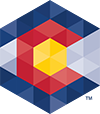



 Menu
Menu  Search
Search