New professional lobbyist
Request user ID
- From the Lobbyist home page, under File Reports, click on “request a User ID”.
- Complete the Request User ID form, and then click on “Submit”.
- A user ID and temporary password will be emailed to you. Be sure to check your junk/spam folder.
Log in to filing system
- From the Lobbyist home page, under File Reports, click on “Log in to eFile”.
- Enter the user name and password from the email that you received.
Change password
- In the left navigation menu, click on “Change Password”.
- Enter your temporary password and new password.
- Click on “Save”.
Log in and file registration
- Under Lobbyist Filing Center, click on “New Lobbyist Registration”.
- Complete the Annual Registration form by entering your information and selecting your Initial Reporting Month. What is my Initial Reporting Month?


- Click on “Continue to clients”.
- Click “Add” to add new client information. At least one client must be added.
- Once you have added all of the clients, click on “Continue”.
Payment & confirmation
- On the Online Payment page, complete payment, and then click on “Submit”.
- Print the Transaction Confirmation page for your records.
Your registration is complete.
Click on “Continue” to go to your summary page.
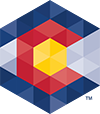



 Menu
Menu  Search
Search