Contents
Tab 1: Paid Solicitor Information
Tab 2: Office Locations
Tab 3: More Information about the Applicant
Tab 4: People - Solicitation Activity
Tab 5: People – Administrative
Tab 6: About Your People
Tab 7: Surety Bond
Tab 8: Reminders
Tab 9: Signature
Payment
All information provided on this form, except for residential addresses and telephone numbers of individuals, is considered public record.
Tab 1: Paid Solicitor Information
Enter the following information as indicated.
Name of paid solicitor:
- If the solicitor is an organization, enter the organization's name.
- If the solicitor is an individual, enter the person's last, first and middle name.
Other Names Soliciting Under
- Include trade names, "doing business as" (DBA) names, and any "also known as" names (such as acronyms, abbreviations, shortened names, etc.) that you will use when soliciting contributions.
- If your organization plans to solicit contributions under other names, enter a name and click on the "Add" button.
- Click on the “Next” button
Primary address: Enter the street address of the principal place of business. No P.O. Boxes, UPS, Pak Mail, Mailboxes Etc. or any other mailbox services can be used.
Mailing address: Enter the mailing address if it is different than the primary address. Leave this field blank if you do not have a separate mailing address
Phone: Enter the paid solicitor's telephone number.
Web address: (Optional) Enter the web address (URL) of the paid solicitor's website.
Colorado Offices
If the principal place of business is located outside of Colorado, enter the addresses and telephone numbers for any offices located in Colorado. Click on the link to "Add a Colorado office location,” enter the office location, and click on the “Save” button.
To edit a Colorado office location, click on the “edit” link next to the Colorado office address
To delete an office, click on the "Remove" link next to the Colorado office address
If you are finished adding offices, click on the "Next" button at the bottom of the page.
Tab 3: More Information about the Applicant
Type of organization: select the legal form of the entity, e.g. nonprofit corporation, unincorporated nonprofit association, LLC, charitable trust. If the legal form of your organization is not listed, please select “Other” and describe. Please avoid use of terms such as “fundraising” or “consulting” in this section.
Place Formed: select the state where the organization was legally formed.
Date Formed: enter the date the organization was legally formed.
States registered or authorized in: Select any states in which the paid solicitor is registered or authorized to act. To select multiple states, hold down the "Ctrl" (control) key while left-clicking on each state in the list. (On a Mac, the procedure is the same, but you will hold down the command/Apple key.)
Description: briefly describe the nature of the enforcement action, e.g. signed Assurance Of Voluntary Compliance (AVC) with CA AG on 11/12/2016, registration revoked in NY on June 6, 2014, registration suspended in HI on 8/19/16 for six months.
Tab 4: People - Solicitation Activity
Add the names and street addresses of all persons in charge of any solicitation activities in Colorado by the solicitor or on the solicitor's behalf, as applicable. Click on “add” to enter a name. You must add at least one name. When you are finished entering a name, click on "Save" at the bottom of the page.
Add the name (including all DBA’s, if applicable), phone number, and street address of any businesses with whom the paid solicitor has contracted to solicit contributions
Add the names, street addresses, and telephone numbers of any individuals with whom the paid solicitor has contracted to solicit contributions
Residential addresses and phone numbers for these individuals will not be made public.
Click on the “Next” button.
Tab 5: People – Administrative
If the paid solicitor is a partnership, corporation or LLC, you can add the partners, members, officers, directors, agents and employees to be covered by this registration. Anyone conducting solicitation activities for the paid solicitor in Colorado needs to be listed here, or else they'll need to file a registration on their own.
Enter the name, title, role, and street address of each owner, officer, and executive personnel (senior managers/officials). If the paid solicitor is an organization, add at least one person. If the paid solicitor is an individual, that person’s name will be pre-populated here.
Enter the name, title, phone number, and street address of the custodian of financial records.
Click on the "Next" button at the bottom of the page
In this tab, you’ll be asked to confirm whether any officer, director, or employee serves on the board of directors of, direct the operations of, or has a financial interest in a charitable organization for which the applicant solicits contributions.
If yes, confirm that you have read and understand the legal standards in Colorado regarding Conflict of Interest transactions. Those standards are summarized in the bullet points below the checkbox.
Indicate whether the applicant or any of its owners, officers, directors, trustees, or employees has, within the past five years, been convicted of, found guilty of, pled guilty or nolo contendre to, been adjudicated a juvenile violator of, or been incarcerated for any felony involving: fraud, theft, larceny, embezzlement, fraudulent conversion or misappropriation of property, or any crime arising from the conduct of a solicitation for a charitable organization or sponsor under the laws of Colorado, any other state, or of the United States. If applicable, complete and upload the Criminal History and Enforcement Actions form. For each person with such a history, choose the file name of the completed form, enter the name of the person to whom it applies, and click the “Attach file” button.
Indicate whether the applicant or any of its owners, officers, directors, trustees, or employees, has been enjoined from violating any law relating to a charitable solicitation. If applicable, complete and upload the Criminal History and Enforcement Actions form for each person who has been so enjoined and briefly describe the nature and date of the injunction, as well as the name of the court that issued the injunction. For each person with such a history, choose the file name of the completed form, enter the name of the person to whom it applies, and click the “Attach file” button.
Click on the "Next" button at the bottom of the page
Upload a copy of a $15,000 surety bond issued by a corporate surety licensed to do business in Colorado with the surety company's power of attorney and the signature of the surety's attorney-in-fact. Alternatively, you may upload evidence of a savings account, deposit, or certificate of deposit meeting the requirements of section 11-35-101, C.R.S. Select the relevant description of the document you upload, or enter your own description.
Click on the "Next" button at the bottom of the page
This tab provides a few important reminders:
- Paid solicitors must complete a solicitation notice -- and an officer of the charity must sign it -- at least 15 days before the start of the campaign. Please make sure your solicitation notice is signed by both parties and filed with our office in time to avoid any late fees.
- If the applicant adds any partners, members, officers, directors, employees, agents, or contracts with any other persons to work under its direction, it must file an amendment to list these persons within five days after the date of employment or contractual agreement.
- If any other information on the registration changes, file an amendment within 30 days of the change.
Click on the "Next" button at the bottom of the page
Select "Review draft filing" to review the entire registration for accuracy and completeness. When you have finished reviewing your registration, close that window. You will have another opportunity to review/print/save the draft filing after you sign the document.
Click on the “Sign” button
If you need to edit any information prior to paying the filing fee and filing the document, click on the “Remove Signature” button and go to the relevant tab
Click on the “Next” button, and review/save/print the signed document for your records
Click on the “Pay Now” button, and indicate whether you will pay by credit or debit card or via your prepaid account. We accept Visa, Mastercard, American Express, and Discover cards.
If you are paying with a credit card:
- Choose the credit card type (Visa, Mastercard, American Express, Discover) from the drop-down menu.
- Enter the credit card number
- Choose the expiration month from the drop-down menu
- Choose the expiration year from the drop-down menu
- Enter the security code on the card
- Enter the name of the cardholder exactly as it appears on the card
- Enter the billing address for the credit card, including street, city, state and ZIP code.
Be sure to enter the billing address for the card, which may be different than the organization's address or the uthorized officer's address. - Click on "Pay now."
If you are paying with a prepaid account:
- Enter the prepaid account number.
- The second field, "Prepaid account customer reference data", is for your use; it is not a required field.
- Click on "Pay now" at the bottom of the page.
You will see a receipt page, which you can print for your records. You may also enter an email address to where we can email a copy of the receipt. Please note that receipts cannot be re-created. However, after a filing is approved, you will be able to see the filing fee, date filed, and document number in the time stamp on the approved document, which is displayed in the organization’s history.
Once payment is approved, the document is automatically routed to an “awaiting approval” queue, and program staff has up to ten days in which to examine the filing and determine if it satisfies all of the requirements. Our office will notify you by email when the document is approved.
TIP: Documents that are neither paid nor approved will bear a “Draft copy” watermark. Documents that are paid, but awaiting approval by program staff will bear a “Pending” watermark. Approved documents will have an “E-Filed” logo at the top of the document, and the time stamp will display the date and time filed, document number, and amount paid.
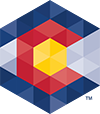



 Menu
Menu  Search
Search