Contents
Step 1: Proceeds, Expenses and Disbursements
Step 2: Review Report
Step 3: Signatures
Step 1: Proceeds, Expenses and Disbursements
-
The organization's name will be prepopulated.
-
Choose "Yes" or "No" to indicate if the report reflects no activity for the campaign.
Once a solicitation notice has been filed, a campaign financial report must be filed within ninety days of the conclusion of the solicitation campaign. If, for whatever reason, no solicitations occurred during the period listed on the solicitation notice, the paid solicitor and charitable organization can file a "no activity" campaign financial report.
-
Gross proceeds
-
Contributions: Report the total cash and noncash amounts received by the charitable organization or paid solicitor as voluntary contributions, gifts, grants, or other similar amounts during the solicitation campaign.
Value noncash donated items, like clothing, household goods, cars and securities, as of the time of their receipt, even if they were sold immediately after they were received.
Do not report pledges that have not been received.
Noncash amounts will also be reported in #4A below.
-
Ticket sales: Report amounts received for fundraising events, which includes, but is not limited to, dinners, auctions, carnivals, concerts, sports events, circuses, plays, and other events conducted for the purpose of raising funds for the charitable organization.
-
Advertising sales: Report amounts received for sales of advertising in publications or other spaces.
-
Other revenue: Report only amounts that can't be listed as contributions, ticket sales or advertising sales.
-
Total proceeds: Click on the "Save" button at the bottom of the page to calculate the total proceeds.
-
-
In-kind (noncash) proceeds
-
Amount: List the total amount of in-kind noncash proceeds, if applicable.
Value noncash donated items, like clothing, household goods, cars and securities, as of the time of their receipt, even if they were sold immediately after they were received.
-
Description: Describe any in-kind noncash proceeds received.
-
-
Expenses or disbursements
-
Salaries and commissions: Report any compensation paid to solicitors or their independent contractors, or anyone employed by same for which the charitable organization was billed. Include salaries, commissions, fees, bonuses, severance payments, and other compensation.
"Fees" includes professional fees, fundraiser fees, solicitation fees, telemarketing fees, etc., as well as "help wanted" advertising fees and training costs for paid solicitor employees.
-
Printing costs: Report amounts paid for printing of tickets, posters, coupons, invoices, envelopes, client letterhead, program books, decals, magazines, books or papers, or other solicitation materials.
-
Postage: Report amounts paid for postage, parcel delivery, trucking, and other delivery services, including the cost of shipping materials. Includes the costs of outside mailing services, caging and escrow services, and mailing list rental.
-
Telephone: Report amounts paid for telephone installation and service charges and all associated expenses, such as "telephone append" fees and call list rental.
"Telephone append" means verifying that phone numbers are current and accurately reflect the name associated with the phone number.
-
Office rental: Report amounts paid or incurred for use of office space, including heat, light, power and other utilities, outside janitorial services, mortgage interest, property insurance, real estate taxes, and similar expenses.
-
Office expenses: Report amounts paid for supplies, equipment, equipment repair, maintenance, & depreciation, information technology equipment & services, fulfillment services (maintenance of donor records to reflect a fulfilled pledge), project setup fees, research fees, accounting & legal fees, insurance, bonds, licensing fees, taxes, banking service and maintenance charges, armored car transportation, etc.
-
Total operating expenses: Click on the "Save" button at the bottom of the page to calculate the total operating expenses. This amount will also be calculated automatically when you click on "Next" at the bottom of the page.
-
-
Direct event expenses
-
Auditorium rental: Report auditorium rental fees.
-
Performer's fees: Report show fees for performers.
-
Printing costs: Report printing costs for tickets and program books.
-
Total direct event expenses: Click on the "Save" button at the bottom of the page to calculate the total direct event expenses. This amount will also be calculated automatically when you click on "Next" at the bottom of the page.
-
-
Other expenses Report only those expenses that cannot be listed in other expense categories and describe the specific type of other expense. If not already included under “office expenses,” list any third-party caging service expenses that the charity was required to pay as a condition of the contract and clearly label as caging services. A caging service collects receipts from a solicitation campaign, deposits the funds, and prepares detailed reports for both the paid solicitor and the charity. A "minimum guaranteed amount" to the charity, or "professional fundraiser loss" can be listed as a negative number in "Other Expenses."
-
Total expenses: The total expenses are calculated automatically.
-
Net proceed to charity: The net proceeds and percentage of the proceeds to the charity are calculated automatically.
-
Location of solicitation activities: Choose "Yes" or "No" to indicate if this information reflects solicitation activities in Colorado only.
-
Custody of records
-
Name: Enter the name of the person who has custody of the books and records used to prepare the report.
-
Address: Enter the address for this person, including street address, city, state, and ZIP code. Enter an actual street address, not a P.O. Box or private mail box number.
-
-
General comments:Use this section to explain any "Other Expenses" or to comment on the type of solicitation campaign that was conducted. For example, if this was the first year of a multi-year capital campaign, or a new-donor-acquisition campaign, add that information to the comments. If the percent to charity was less than 60-65% of gross proceeds, this is where you can provide an explanation for potential donors.
-
Click on "Save" to save the information and automatically calculate totals. If you click on "Next" rather than "Save", the information will still be saved and calculated automatically.
-
Click on "Next" to continue to step 2.
Step 2: Review Report
-
Click on "View Campaign Report" to review the entire report.
-
When you have finished reviewing the report, click the "Back" button on your browser.
-
If you need to correct any of the information in your report, use the "Back" button at the bottom of the page to go to the applicable step and edit the information.
-
If the information in your report is correct, click on "Next" to continue to step 3.
Step 3: Signatures
-
If you click on "Sign filing" at the bottom of the page, you will see a message telling you that a signature is required from the authorized officer of the charitable organization.
-
Advise the charitable organization that the report is ready for their signature. The charity can then log into their own account, review the report, and sign it.
-
If the charity requests changes or corrections to the report, you can log into your paid solicitor account, bring up the report, and make changes.
-
Once the charity has signed the report, log back into your paid solicitor account, go back into the report, and click on "Sign Filing" in step 3.
-
The campaign report is then submitted to our office for approval, and you can log out.
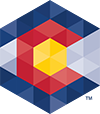



 Menu
Menu  Search
Search