System errors
- First try a different browser and make sure your browser is up to date.
- Another option would be to refresh the page or do a hard refresh (ctrl + F5).
- You may need to close your browser and try again. Make sure that you’re accessing our site from coloradosos.gov.
- Alternatively, you could also try clearing your browser cache. Clearing your web browser's cache, cookies, and history can delete unexpected settings on the computer that you may not be aware of. If you’re on a work computer, please adhere to any company policies that prohibit this activity.
The following are instructions on how to clear your browser cache:
Chrome: Press Ctrl-Shift-Delete, then select “Cached images and files” and “Clear data”.
Internet Explorer: Press Ctrl-Shift-Delete, then select “Temporary Internet files and website files” and “Delete”.
Firefox: Press Ctrl-Shift-Delete, select “Details”. Select the box for “Cache”, and then select “Clear now”.
The error 403 error means that your browser is forbidding the user to access a particular website. Please make sure the following website ( https://www.coloradosos.gov/ccsa/auth/login.xhtml) is entered as an acceptable website on your browser.
A3. The error message, null date format error, is related to the language settings on the internet browsers. Please confirm under the browser settings that the language is set to ‘English – U.S.’
On Firefox, you will want to change the language in the settings from on English to English (US).
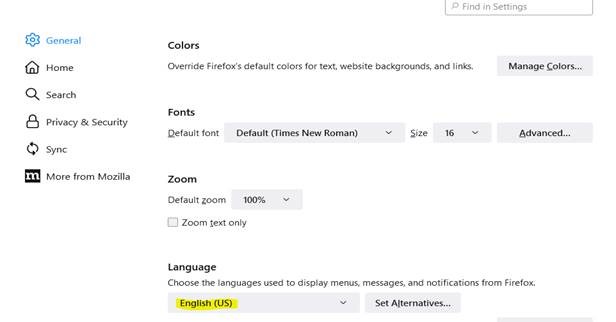
And on Google Chrome it will be under advance setting (languages) and then listed as English (United States).
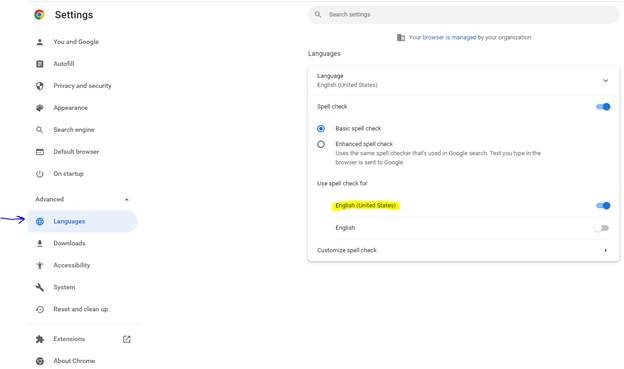
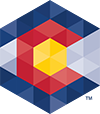



 Menu
Menu  Search
Search