Account management
A1. Your user ID is your email address.
Charities program user accounts tutorial
Q2. My password isn't working. What's wrong?
A2. Make sure that you are entering your email address as your user ID and that your password is entered exactly as it should appear. The password is case sensitive, must be a minimum of eight characters, and includes at least one upper-case letter and one number. Did you capitalize the first letter of your password?
Also, check to see if Caps Lock is on. You can try to log in as many times as you need to; you will not be locked out for multiple failed attempts.
The font used in our system causes upper-case "I", lower-case "L" and the numeral "1" to look nearly identical; be sure that you are entering the correct letters or numbers.
When using a temporary password, try copying it from the email and then pasting it into the password field to make sure that it is entered correctly.
If your password is lost or doesn't work, see Q3 below for information about how to reset your password.
Q3. How do I reset my password?
A3. Go to the Charities program login and click on " Forgot password?"
Enter your user ID for the account. Your user ID is your email address.
Click on "Reset".
We will send a temporary password to the email address on the account.
The temporary password is good for four hours. Once you have logged in using this password, on the left-hand side of the page click on "Change Password" to choose a new one. Passwords are case sensitive, must be a minimum of eight characters, and include at least one upper-case letter and one number.
Q4. I created a user account and received my password. Am I registered now?
A4. No. Creating a user account is only the first step. After you receive your user ID and password, you can register your organization by logging in and completing the registration.
Q5. Why do I get a message saying that the authorized officer account has already been created for this EIN and who is the person I’m supposed to contact?
A5. If you see a message that the primary authorized officer account has already been created for this EIN, it means the existing primary authorized officer, whose name was displayed onscreen, must add you as an authorized officer. That person is the account manager for the organization. If he or she person is no longer associated with the organization, contact program staff for assistance. If necessary, see the instructions for changing the authorized officer.
Q6. I need to create a preparer account for an organization. How do I do that?
A6. You cannot do this by yourself. The primary authorized officer for the organization must add you as their preparer. Contact that person, ask them to add you as a preparer, and give them your name, daytime telephone number, email address, and the name of your employer. If the primary authorized officer of record for that organization is no longer with the organization, the organization will first need to contact our office for help replacing that person. When the primary authorized officer adds you, you will receive a temporary password to login to the system that is valid for four hours. Login and click on “change password” to create a more easily remembered password. If it’s been more than four hours since the temporary password was sent, you can re-set your password at the login screen by clicking on “Forgot Password.”
Q7. I’m a preparer for an organization. How do I open a filing on behalf of a client?
A7. Log in to your account. Select your organization from “My Organizations,” then select File a Form. If the filing was already begun earlier or was rejected, you will see it in the “Open Filings” panel, and you can click on the link in the “Filing” column to resume working on it. When your data entry is complete, sign off on your work. At that point, only you can return the document to edit mode. The authorized officer will be able to view a summary of the document and sign it, but will need to contact you if changes are necessary.
Q8. I’m the primary authorized officer for an organization How do I add a preparer or another authorized officer?
A8. Log in to your account. You will be directed to your dashboard, which consists of three main sections: (1) My Organizations, (2) Open Filings, and (3) Filings due in the next 30 days (including past due filings). Under My Organizations, select “Users” for the appropriate organization. The next screen shows all users associated with that organization. Click on “Add a user.” Select the user’s role (preparer or authorized officer) and enter that user’s email address. On the next screen, enter the name of the preparer or officer and their daytime telephone number. If adding a preparer, enter the name of their employer. If you are designating someone within your own organization as a preparer, enter your organization’s name here.
Q9. I’m the primary authorized officer for an organization, and my preparer has asked to view and sign a filing. How do I do that?
A9. Log in to your account. You will be directed to your dashboard, which consists of three main sections: (1) My Organizations, (2) Open Filings, and (3) Filings due in the next 30 days (including past due filings). Under Open Filings, select the appropriate link in the “Filing” column. Click on “View Filing” and review. Then click on the Back button and click on “Sign Filing.” The preparer will receive an email informing them that you signed the document.
Q10. How do I find a registration number?
A10. Our office issues a permanent registration number to an organization after the initial registration is filed and approved. The registration number is automatically sent to the authorized officers on the account, and, if applicable, to the preparer listed on the filing.
If your organization has lost its registration number or you want to know if it has been issued a registration number yet, you can find out by searching our records. Enter the organization’s name or FEIN in the search field, then click "Search." Next, you will see a list of matching results. Look for your organization.
If there are no results, or if your organization is not listed, then the registration has not yet been accepted. Our office has ten days to approve filings after they are submitted.
Q11. When I search for my organization, why do I get a message that says "Zero records returned"?
A11. The organization may not have submitted a registration, or the registration may not have been approved yet. Our office has ten days to approve filings after they are submitted.
Also, check that you have entered the organization name or FEIN number correctly on the search screen.
Q12. Why is our status "Expired – May Not Solicit"?
A12. "Expired – May Not Solicit” means that the registrant is prohibited by law from soliciting contributions, providing consulting services in connection with a solicitation campaign, or conducting a solicitation campaign in Colorado. You can apply online to reinstate your registration, but you cannot solicit contributions until that application has been approved by program staff.
Q13. How do we change the authorized officer (signer) for our organization?
A13. See the instructions for changing the authorized officer.
Q14. How do I become a preparer for an organization?
A14. You will need to ask an authorized officer for the organization to add you as a preparer. Once added, you can edit your own account and add other preparers.
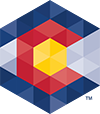



 Menu
Menu  Search
Search