Contents
Step 1: Charitable organization, subordinate organizations, and other offices
Step 2: Tax-exempt status and third-party preparer
Step 3: Other names
Step 4:Chairperson or person presiding
Step 5: Officers, directors, trustees and executives
Step 6: Review registration
Step 7: Financial report
Step 8: Paid solicitors, professional fundraising consultants and commercial coventurers
Step 9: Other information for financial statement
Step 10: Review financial report
Step 11: Sign and submit financial statement
Step 12: Payment
Step 1: Charitable organizations, subordinate organizations and other offices
-
Fill out the following.
-
Name of charitable organization: Enter the name of the organization.
-
Public benefit corporation or benefit corporation: Mark "Yes" or "No" to indicate whether the organization is a for-profit public benefit corporation or benefit corporation.
-
Principal address: Enter the principal place of business. It must be a street address, not a post office or private mailbox.
-
Mailing address: Enter the mailing address if it is different than the primary address. Leave this field blank if you do not have a separate mailing address.
-
Phone: Enter the organization's telephone number.
-
E-mail: (Optional) Enter an email address for the organization.
-
Fax: (Optional) Enter the organization's fax number.
-
Web site: (Optional) Enter the web address (URL) of the organization's website.
-
Consolidated registration statement: Choose "Yes" or "No" to indicate if you are filing a consolidated registration.
You can only file a consolidated (group) registration if you have been issued a group exemption letter by the Internal Revenue Service (IRS). If your organization does not file a Form 990, you must file a single, consolidated financial statement according to Generally Accepted Accounting Principles (GAAP).
-
-
Click on "Save" at the bottom of the page.
-
To add chapters, branches, or affiliates, select "Click here to add chapters, branches or affiliates". Otherwise, skip to #4 below.
Chapters, branches, or affiliates are also known as subordinate organizations, locals, posts, etc. Chapters, branches and affiliates are related to a parent organization, but have separate federal employer identification numbers (FEINs). These are not the same as other offices of a single parent organization.
-
Click on "Add" to add a chapter, branch or affiliate.
-
Name: Enter the name of the chapter, branch or affiliate.
-
Primary address: Enter the principal place of business of the chapter, branch or affiliate. It must be a street address, not a post office or private mailbox.
-
Mailing address: Enter the mailing address of the chapter, branch or affiliate if different from the primary address.
-
Phone: Enter the phone number of the chapter, branch or affiliate.
-
E-mail: (Optional) Enter an email address for the chapter, branch or affiliate.
-
Fax: (Optional) Enter a fax number for the chapter, branch or affiliate.
-
Web site: (Optional) Enter the web address (URL) of the chapter, branch or affiliate.
-
Click on "Save".
-
You will return to the "Add or update chapters, branches, and affiliate in Colorado" page. You should see the chapter, branch, or affiliate that you added.
-
If necessary, click on the name of the chapter, branch or affiliate to edit the information that you provided.
-
To delete an entry, check the box under "Delete" next to that entry, then click on "Delete" at the bottom of the page.
-
To add another chapter, branch or affiliate, click on "Add" at the bottom of the page and fill in the information requested.
-
When you are finished adding chapters, branches and affiliates, click on "Back" at the bottom of the page. You will be returned to the beginning of step 1.
-
-
If you want to add other offices, select "Click here to add other offices" Otherwise, skip to #5 below.
Other offices" usually share the federal employer identification number (FEIN) of the parent organization. These are different than chapters, branches or affiliates that have their own FEINs.
-
Click on "Add" on the next page to add an office.
-
Name: Enter the name of the office.
-
Primary address: Enter the principal place of business of the office. It must be a street address, not a post office or private mailbox.
-
Mailing address: Enter the mailing address of the office if different from the primary address.
-
Phone: Enter the phone number of the office.
-
E-mail: (Optional) Enter an email address for the office.
-
Fax: (Optional) Enter a fax number for the office.
-
Web site: (Optional) Enter the web address (URL) of the office.
-
Click on "Save".
-
You will return to the "Enter or update the address of an office within Colorado" page. You should see the office that you added toward the bottom.
-
If necessary, click on the name of the office to edit the information that you provided.
-
To delete an office, check the box under "Delete" next to that entry, then click on "Delete" at the bottom of the page.
-
To add another office, click on "Add" at the bottom of the page and fill in the information requested.
-
When you are finished adding offices, click on "Back" at the bottom of the page.
-
-
When you are finished filling out the charitable organization's information and have added any chapters, branches, affiliates or offices, click on "Save" at the bottom of the page.
-
Click on "Next" at the bottom of the page to continue to step 2.
-
If you indicated that the organization is a public benefit corporation or benefit corporation, you will be asked to confirm your choice before you proceed to step 2.
Step 2: Tax-exempt status and third-party preparer
-
Charitable organizations - exempt purpose: Describe the organization's exempt purpose and any major program services.
Public benefit corporations - business or purpose: If the organization is a for-profit public benefit corporation or benefit corporation, describe the business or purpose as identified within its articles of incorporation, including the specific public benefits to be promoted by the organization.
-
Federal employer identification number (FEIN): The FEIN that was entered when you created the account will be prefilled here. Make sure that the number is correct. If the number is wrong, do not continue with the registration. Contact our office at 303-894-2200, option 2, or charitable@coloradosos.gov, so that our staff can assist you.
-
Tax-exempt status: Choose "Yes" or "No".
-
Date of tax-exempt determination or application: If you received a determination letter from the Internal Revenue Service (IRS), enter the date of the letter in mm/dd/yyyy format. If you applied for tax-exempt status, but have not yet received a determination letter, enter either the subsection code that the organization applied for tax exemption under (such as 501(c)(3)) or choose "Undetermined" if it was left to the IRS to decide.
-
NTEE codes (Instruction 22): Select up to three codes that describe your organization's programs and activities. To choose codes, find the correct description in the menu, then left-click on your selection.
To select more than one code, hold down the "Ctrl" control key as you click on each one. NTEE codes are a generally accepted coding system to describe a charitable organization’s program and activities. (On a Mac, the procedure is the same, but you will hold down the command/Apple key.)
The National Taxonomy of Exempt Entities (NTEE) was developed by the National Center for Charitable Statistics during the 1980s with the collaboration of major nonprofit organizations. NTEE codes are a generally-accepted system for classifying nonprofit organizations that are tax exempt under the Internal Revenue Code.
-
Tax-exempt code: If the organization is exempt from federal taxes, choose the type of exemption in the drop-down menu. This information is found on your Internal Revenue Service (IRS) determination letter. For example, public charities are 501(c)(3)s; civic leagues, social welfare organizations, and local associations of employees are 501(c)(4)s.
If the organization has applied for tax exemption, but not yet received a determination letter from the IRS, choose "Undetermined".
If this does not apply, choose "N/A".
- Contributions: Choose "Yes" or "No" to indicate whether contributions to the organization are tax-deductible or not.
-
Registration services provider: (Optional) If your organization uses an outside service provider or filing agent to handle its filings, enter that information. Otherwise, skip to #9.
-
Name: If applicable, enter the name of a contact person with the registration services provider.
-
E-mail: If applicable, enter the email address of the registration services provider.
-
-
Click "Save" at the bottom of the page when you have finished entering your information.
-
Click "Next" at the bottom of the page to continue to step 3.
Step 3: Other names
-
If your organization plans to solicit contributions under other names, click on "Add" at the bottom of the page to add those names.
List any trade names, "DBAs" or special program names that your organization is commonly known by or that it plans to solicit contributions under. Donor-advised funds or other distinct funds that reach out to potential donors using any name other than your organization's should also be listed, unless the organization name is clearly referenced in all solicitation materials. If you do not have any other names to add, skip to #2.
-
Enter the name under which you intend to solicit contributions, then click on "Save".
-
You will return to the "Enter any other names under which you intend to solicit contributions" page. The name that you entered will be listed.
-
To add another name, click "Add".
-
To delete any of the names, check the box next to the name and then click on "Delete".
-
- If you do not need to enter any names, or you are finished entering names, click on "Next" to continue to step 4.
Step 4: Chairperson or person presiding
-
Board of directors: Choose "Yes" or "No" to indicate if the organization has a board of directors.
-
Name: If you answered "Yes" to the previous question, enter the name (last, first and middle) of the chairperson of your board of directors. If you do not have a chairperson, enter the name of the person who normally presides over meetings of the board of directors.
-
Title: Enter the title of the person whose name you entered (such as "Board Chair" or "President").
-
Business address: Choose "Yes" or "No" to indicate if the address that you will be entering below is a business address. A business address is preferred.
-
Address: Enter an address for the chairperson or person who normally presides over meetings.
-
Phone: Enter a phone number for the chairperson or person who normally presides over meetings.
-
Email: Enter an email address for the chairperson or person who normally presides over meetings.
-
Custody of financial records: Information for the person who has custody of your organization's financial records. A street address must be entered (not a post office box). A business address is preferred. The address and phone number for this person will not be public information.
-
Name: Enter the name of the person with custody of financial records.
-
Business address: Choose "Yes" or "No" to indicate if the address that you will be entering below is a business address.
-
Address: Enter an address for the person with custody of financial records.
-
Phone: Enter a phone number for the person with custody of financial records.
-
Email: Enter an email address for the person with custody of financial records.
-
Click on "Next" at the bottom of the page to continue to step 5.
Step 5: Officers, directors, trustees and executives
-
1. Add information for all officers, directors, trustees and executive personnel with your organization as of the end of the reporting period. You may also list any additional people who were added since the end of the fiscal year. List all members of the board of directors. You don't need to list the members of any advisory boards.
-
Click on "Add" at the bottom of the page to add a person.
-
Name: Enter the name of the officer, director, trustee or executive.
-
Title: You may enter the person's title (e.g., director, vice president, treasurer, chief fiscal officer, executive director, etc.). This is optional.
-
When you are finished, click on "Save" at the bottom of the page.
-
You should now see the person that you added on the "Enter all names..." page.
-
To add another person, click on "Add".
-
To edit a person's information, click on their last name in the list.
-
To delete a person, check the box next to their name (under "Delete") and then click on the "Delete" button at the bottom of the page.
-
-
When you have finished entering the officers, directors, trustees and executive personnel, click on "Next" at the bottom of the page to continue to step 6.
Step 6: Review registration
-
Select "Click here to review your registration statement" to review the entire registration.
-
When you have finished reviewing your registration, click the "Back" button on your browser.
-
To correct any information in your registration, use the "Back" button at the bottom of the page to go to the applicable step and edit the information. You can also go directly to the applicable step by clicking on it in the menu on the left-hand side of your page.
-
If the information in your registration is correct, click on "Next" to continue to step 7.
Step 7: Financial report
When registering for the first time, organizations must provide financial information about the most recent fiscal year for which information is available. Newly-formed organizations should check the "Estimated Financial Information" box and enter financial projections (for example, the organization's budget) for the first year.
For organizations that were not active, select the option at the top of the page that indicates the organization did not have any activity.
Financial summary
-
Fiscal year (Instruction 18): Select the ending month of your organization's fiscal year in the drop-down menu. For example, if your organization's fiscal year ends on June 30, select "June"; if the fiscal year ends on December 31, choose "December".
Renewing organizations: If your organization's fiscal year has changed, you will need to make that change on a different form before continuing with your renewal. When you log into your account, you will see an option to "Change Fiscal Year." Once that filing has been submitted, you can return to the renewal process.
-
Incorporation: Choose "Yes" or "No" to indicate if the organization is incorporated. A nonprofit corporation is a common form of incorporation.
-
Date incorporated: If the organization is incorporated, enter the date of incorporation in mm/dd/yyyy format.
-
State incorporated: Choose the state where the organization was incorporated in the drop-down menu.
-
Type of organization: If the organization is not incorporated, enter the form (type) of the organization as it exists under state law.
Examples: "unincorporated nonprofit association", "limited liability company", "LLC", "charitable trust", "cooperative association".
Don't enter "charity", "charitable", "charitable nonprofit", "foundation", or similar terms. Don't enter IRS designations, such as "501(c)(3)". The type must be the legal form of the organization under state law.
-
Date established: If the organization is not incorporated, enter the date that it was established (in its current form) in mm/dd/yyyy format.
-
State established: If the organization is not incorporated, select the state in which it was established (in its current form) from the drop-down box.
-
Reporting year (Instruction 1): Enter the reporting year of the financial report that you are submitting. Fiscal year organizations enter the beginning of the fiscal period.
We use the beginning of the organization's fiscal year to determine the reporting year. For example, if your organization's fiscal year runs from July 1 to June 30, and you want to file a financial report for July 1, 2009 through June 30, 2010, it would be identified as a 2009 financial report. This applies to short-period reports (less than twelve months) as well. For example, if your organization was created on March 15, 2011, and your fiscal year ended on June 30, you would identify this as a 2011 financial report and provide good-faith estimates for March 15, 2010 through June 30, 2010.
-
The beginning and ending dates for the report will be automatically calculated based on your input.
-
Click on "Save" at the bottom of the page to save your information.
-
Click on "Next" at the bottom of the page to continue.
Financial summary as of fiscal year end - charitable organizations
When registering for the first time, organizations must provide financial information about the most recent fiscal year for which information is available. Newly-formed organizations should check the "Estimated Financial Information" box and enter financial projections (for example, the organization's budget) for the first year.
Organizations that were not active, select the button at the top of the page that indicates the organization did not have any activity. After the user selects next at the bottom of the page this will set all amounts to zero when you continue.
If the organization is a for-profit public benefit corporation or benefit corporation, skip to public benefit corporation instructions.
This financial report was designed to match line items on the Form 990 and Form 990-EZ as much as possible.
Form 990-EZ filers will need to provide several expense items that are normally found only on the Form 990.
If your organization does not file a Form 990 or Form 990-EZ, it must still provide the financial information requested.
Enter negative numbers using the negative (-) symbol; do not use parentheses.
-
Indicate whether the information entered is estimated or actual by clicking on the appropriate choice.
-
Revenue (amounts received during the year)
-
Form 990: Corresponds to Part VIII, Line 1a + 1b + 1c + 1d + 1f (or Line 1h minus Line 1e).
Form 990-EZ: Corresponds to Part I, Line 1, and includes government grants and other payments that are treated as contributions (see the 990-EZ instructions).
Voluntary contributions are payments or the part of any payment for which the payor (donor) does not receive full retail value (fair market value) from the recipient organization.
Report cash and non-cash amounts received as voluntary contributions, gifts, grants, bequests, or other similar amounts from the general public, foundations and other exempt organizations, including:
-
All funds raised by outside professional fundraisers in the charity's name, not just the net amount actually received by the charity.
-
Tax deductible and non-tax deductible contributions.
-
Amounts contributed by commercial co-venturers (as a contribution received directly from the public).
-
The total amount of contribution received from fundraising events, such as gaming events, dinners, auctions and other events held for the sole or primary purpose of raising funds for your organization's exempt activities.
-
The total amount of contributions received indirectly from the public through solicitation campaigns conducted by federated fundraising agencies and similar fundraising organizations.
-
Membership dues and assessments that represent contributions from the public, not payment for benefits received or payments from affiliated organizations. (Membership dues that are not contributions because they compare favorably with available benefits are reported as program service revenue.)
-
The amount of contributions received from related organizations. If the related organization is a sponsoring organization that maintains one or more donor advised funds, include gross amounts of contributions, gifts, grants and bequests received for all donor-advised funds that the organization maintains.
-
Contributions and grants from public charities and other exempt organizations that are neither fundraising organizations nor affiliates of the organization.
-
Non-cash contributions (anything other than cash, checks, money orders, credit card charges, wire transfers, and other transfers and deposits to a cash account belonging to the organization). Value noncash donated items, such as cars or securities, as of the time of receipt, even if they were immediately sold. If this amount exceeds $25,000, we may request a copy of the organization's Form 990 and Schedule M to verify correct reporting of noncash contributions.
-
-
Government Grants (Instruction 3)
Form 990: Corresponds to Part VIII, Line 1e.
Form 990-EZ: There is no corresponding line for government grants on the Form 990-EZ. Leave this line blank.
Report government grants and other payments as contributions if their primary purpose is to enable the recipient to provide a service to, or maintain a facility for, the direct benefit of the public, rather than to serve the direct and immediate needs of the grantor (even if the public pays part of the expense of providing the service or facility).
-
Program Service Revenue (Instruction 4)
Form 990: Corresponds to Part VIII, Line 2g.
Form 990-EZ: Corresponds to Part I, Line 2.
Enter the total of program service revenue (exempt function income). Program services are primarily those activities that form the basis of an organization’s exemption from taxes. They may be self-funded or funded out of contributions, accumulated income, investment income, or any other source. Program services can also include the organization's unrelated trade or business activities. For example, publishing a magazine is a program service, even though the magazine contains both items that further the organization's exempt purpose and advertising, the income from which is taxable as unrelated business income.
Program service revenue includes:
-
Income earned by the organization for providing a government agency with a service, facility, or product that benefited the government agency directly, rather than benefiting the public.
-
Tuition received by a school.
-
Revenue from admissions to concerts, other performing arts events, or museums.
-
Royalties received as an author of an education publication distributed by a commercial publisher.
-
Interest income on loans a credit union makes to its members.
-
Payments received by a 501(c)(9) from participants or employers of participants for health and welfare benefits coverage.
-
Insurance premiums received by a fraternal beneficiary society.
-
Registration fees received in connection with a meeting or convention.
-
Membership dues and assessments that are not contributions (fees that reasonably compare with membership benefits received).
Examples of membership benefits include subscriptions to publications, newsletters (other than one that is only about the organization's activities), free or reduced-rate admissions to events the organization sponsors, the use of organization facilities, and discounts on items or services that both member and nonmember can buy.
Don't include intangible benefits, such as the distinction of being a member of the organization or the right to attend meetings, vote or hold office in the organization.
-
Income from program-related investments (investments made primarily to accomplish an exempt purpose of the investing organization rather than to produce income). Examples are scholarship loans, and low-interest loans to charitable organizations, indigents, or victims of a disaster.
-
-
Form 990: Corresponds to Part I, Line 10, or Part VIII, column A, line 3, 4, and 7d.
Form 990-EZ: Corresponds to Part I, Line 4.
Include:
- Interest on savings and temporary cash investments.
- Dividends and interest income from equity and debt securities.
- Net rental income of loss (gross rental minus rental expenses).
- Other investment income.
- Net gain or loss from the sale of assets other than inventory. Examples are securities, real estate, royalty interests, partnership interests, and program-related investments and fixed assets.
-
Special Events and Activities (Instruction 6)
Form 990: Corresponds to Part VIII, Line 8c + Line 9c
Form 990-EZ: Corresponds to Part I, Line 6d
Enter the net income or loss from all special events and activities, such as dinners, concerts, sports events, dances, carnivals, raffles, bingo games, other gambling activities, and door-to-door sales of merchandise.
Special events may generate both revenue and contributions; the amount entered here should represent revenue only.
Special events do not include:
- Sales or gifts of goods or services that are of only nominal value.
- Raffles or lotteries with prizes that have only nominal value.
- Solicitation campaigns that generate only contributions.
Proceeds from the above activities are considered contributions.
Fundraising events do not include events or activities that substantially further the organization's exempt purpose, even if they also raise funds. Revenue from these types of program service activities is reported as program service revenue.
If an organization sponsors fundraising events the;
Indirect expenses of the fundraising events (such as advertising expenses) should be reported on Form 990, Part IX, column (D) of the Form 990 and included in the total amount of fundraising expenses listed on the Colorado financial form.
Direct expenses associated with fundraising events should be listed in line 8b, Part VIII of the Form 990. These direct expenses will be reflected in the net amount of Special Events Revenue listed on the Colorado financial form.
-
Sales of Inventory (Instruction 7)
Form 990: Corresponds to Part VIII, Line 10c
Form 990-EZ: Corresponds to Part I, Line 7c
Enter gross sales of inventory items, minus returns and allowances and cost of goods sold. Sales of inventory items are sales of items that the organization either makes to sell to others or buys for resale. These sales do not include items sold at special events, which are reported as special event revenue.
Do not report sales of investments on which the organization expected to profit by appreciation and sale here; these items should be reported as investments revenue.
-
Form 990: Corresponds to Part VIII, Line 5 + Line 6d + Line 11e
Form 990-EZ: Corresponds to Part I, Line 3 + Line 5c + Line 8
Include all revenue not covered in any other category. Examples include:
- Interest on notes receivable not held as investments or as program-related investments.
- Interest on loans to officers, directors, trustees, key employees and other employees.
- Royalties that are not investment income or program service revenue.
-
Total Revenue
The total revenue will be automatically calculated.
-
-
Expenses (amounts paid out during the year)
-
Program Services (Instruction 9)
Form 990: Corresponds to Part IX, Line 25, column B
Form 990-EZ: Corresponds to Part III, Line 32.
Program services are mainly the activities that the organization was created to conduct. These activities, along with any others that the organization has initiated, form the basis of the organization's current exemption from tax.
Professional Fundraising Services expenses should not be reported as program service expenses, even though one of the organization's purposes is to solicit contributions.
If an organization receives a grant to do research, produce an item, or perform a service, either to meet the grantor's specific needs or to benefit the public directly, the costs incurred represent program service expenses. Do not treat these costs as fundraising expenses, even if you report the grant as a contribution.
Depending on the organization's method of allocation, which must be reasonable, accurate and documented, any of the items listed in Part IX of Form 990 can be allocated to program services.
A program service:
- May be self-funded or funded out of contributions, accumulated income, investment income, or any other source.
- Is a major and usually ongoing objective of the organization, such as adoptions, recreation for the elderly, or rehabilitation.
- Can include the organization's unrelated trade or business activities. For example, publishing a magazine is a program service, even if the magazine contains advertising, the income from which is taxable as unrelated business income.
- Can include grants and other assistance that the organization gave to governmental units and other organizations in the United States.
- Can include grants by a United Way or similar federated fundraising organization to member or participating agencies.
- Can include any amount paid by the organization to individuals in the United States in the form of scholarships, fellowships, stipends, research grants, and similar payments and distributions.
- Can include any grants and other assistance paid to third party providers for the benefit of specified individuals.
- Can include the total amount of grants and other assistance to foreign governments, foreign organizations, and foreign individuals outside the United States.
- Can include the total amount of grants and other assistance given to U.S. individuals for foreign activity.
- Can include lobbying expenses if the lobbying is directly related to the organization's exempt purpose.
-
Administration-Management and General (Instruction 10)
Form 990: Corresponds to Part IX, Line 25, column C.
Form 990-EZ: No corresponding entry. Refer to the group’s financial records or Statement of Functional Expenses to determine this amount.
990-EZ filers: Although the IRS changed Form 990-EZ to a new format, State of Colorado reporting still requires expenses to be allocated across three functions: (1) Program Services, (2) Administration, and (3) Fundraising.
You may be able to calculate reportable amounts using the following formula:
Program + Administration + Fundraising = Total Expenses
Notice that Program Service Expenses (Part III, Line 32) and Total Expenses (Part I, Line 17) both appear on Form 990-EZ. If you can determine the amount that your group spent on fundraising during the reporting period, simply subtract program expenses and fundraising expenses from your total expenses to determine the amount to enter on the Colorado financial form for Administration-Management and General.
Report the organization's expenses for overall function and management (not its direct conduct of fundraising activities or program services).
Do not use this line to report costs of special meetings or other activities that relate to fundraising or specific program services.
Overall management includes:
- The salaries and expenses of the chief officer of the organization and his or her staff are usually included. If part of their time is spent directly supervising program services and fundraising activities, their salaries and expenses should be allocated among those functions.
- Meetings of the board of directors or similar group.
- Committee and staff meetings, unless held in connection with specific program services or fundraising activities.
- General legal services.
- Accounting, including patient accounting and billing.
- General liability insurance.
- Office management.
- Auditing.
- Personnel and other centralized services.
- Preparation, publication and distribution of an annual report.
- Lobbying expenses if they do not directly relate to the organization's exempt purposes.
- Expenses for managing investments.
-
Form 990: Corresponds to Part IX, Line 25, column D
Form 990-EZ: No corresponding entry. Refer to the group's financial records or Statement of Functional Expenses to determine this amount.
Fundraising expenses are the total expenses incurred in soliciting contributions, gifts, and grants.
Report as fundraising expenses all expenses, including allocable overhead costs, incurred in:
- Publicizing and conducting fundraising campaigns, including any fees paid to outside fundraisers for solicitation campaigns they conducted or for consultation services connected with a solicitation of contributions by the organization itself.
- Soliciting bequests and grants from foundation or other organizations, or government grants.
- Participating in federated fundraising campaigns.
- Preparing and distributing fundraising manuals, instructions, and other materials.
- Conducting special events that generate contributions in addition to revenue.
- Maintaining donor mailing lists.
If your organization reports significant contributions revenue and any of these circumstances apply, please notify our office in writing prior to filing the document (by fax, email, or regular mail) and cite the specific reason in reasonable detail as to why it may report $0.00 in fundraising expenses or why professional fundraiser fees were greater than total fundraising expenses.
Special Events
If an organization sponsors fundraising events, the indirect expenses of the fundraising events (such as advertising expenses) should be reported on Form 990, Part IX, column (D) of the Form 990 and included in the total amount of fundraising expenses listed on the Colorado financial form. Direct expenses associated with fundraising events should be listed in line 8b, Part VIII of the Form 990. These direct expenses will be reflected in the net amount of Special Events Revenue listed on the Colorado financial form.
-
Total expenses
The total expenses will be automatically calculated.
-
-
Summary of Balance Sheet as of Fiscal Year End
-
Total Assets, End of Year (Instruction 13)
Form 990: Corresponds to Part X, Line 16, column B.
Form 990-EZ: Corresponds to Part II, Line 25, column B.
This should reflect the total of:
- Non-interest-bearing checking accounts, deposits in transit, change funds, petty cash funds, or any other non-interest-bearing accounts.
- Interest-bearing checking accounts, savings and temporary cash investments, such as money-market funds, commercial paper, certificates of deposit, and U.S. Treasury bills or governmental obligations that mature in less than one year.
- Accounts receivable from the sale of goods as well as the performance of services.
- Pledges receivable.
- Grants receivable from governmental agencies, foundation and other organizations.
- Receivables due from officers, directors, trustees, and key employees, and all secured and unsecured loans to such persons.
- Other notes and loans receivable.
- Materials, goods and supplies purchased or manufactured by the organization and held for future sale or use (inventories for sale or use).
- The amount of short-term and long-term prepayments of expenses attributable to one or more future accounting periods (i.e., "prepaid expenses and deferred charges"). Examples include prepayments of rent, insurance and pension costs, and expenses incurred for a solicitation campaign of a future accounting period.
- The book value, which may be market value, of securities held as investments.
- The book value (cost or other basis less accumulated depreciation) of all land, buildings, and equipment held for investment purposes, such as rental properties.
- All other investment holdings not accounted for elsewhere.
- The book value (cost or other basis less accumulated depreciation) of all land, buildings and equipment owned by the organization and not held for investment. Includes any property plant and equipment owned and used by the organization in conducting its exempt activities.
- The book value of each category of assets not accounted for elsewhere in this form (such as program-related investments made primarily to accomplish an exempt purpose of the organization rather than to produce income).
-
Total Liabilities, End of Year (Instruction 14)
Form 990: Corresponds to Part X, Line 26, column B.
Form 990-EZ: Corresponds to Part II, Line 26, column B.
This should reflect the total of:
- Accounts payable to suppliers and others.
- Accrued expenses, such as salaries payable, accrued payroll taxes, and interest payable.
- Grants payable (the unpaid portion of grants and awards that the organization has made a commitment to pay to other organizations or individuals, whether or not the commitments have been communicated to the grantees).
- Deferred revenue (revenue that the organization has received but not yet earned).
- The unpaid balances of loans received from officers, directors, trustees, and key employees.
- The amount of tax-exempt bonds (or other obligations) issued by the organization on behalf of a state or local governmental unit, or by a state or local governmental unit on behalf of the organization , and for which the organization has a direct or indirect liability (tax-exempt bond liabilities).
- Mortgages and other notes payable.
- Other liabilities not reported elsewhere in this form.
-
Net Assets, End of Year
The net assets will be automatically calculated.
-
-
Net Assets Breakdown (Instruction 15) (optional)
Form 990: Corresponds to Part X, Lines 27 - 29, column B.
Form 990-EZ: This item does not apply to 990-EZ filers.
If you wish, you can break down net assets into unrestricted net assets, temporarily restricted net assets and permanently restricted net assets. The total of these three must equal the net assets shown above.
-
Click on "Save" at the bottom of the page to save your information.
-
Check the total revenue, total expenses, net assets, and total assets (if applicable) calculations.
-
Click on "Next" at the bottom of the page to continue to step 8.
Financial summary as of fiscal year end - for-profit public benefit corporations or benefit corporations
If the organization is not a for-profit public benefit corporation or benefit corporation, skip to step 8.
-
Indicate whether the information entered is estimated or actual by clicking on the appropriate choice.
-
Indicate whether the organization keeps its records using the accrual method, cash method, or another method. If "Other," describe the method.
-
For-profit public benefit corporation or benefit corporation information
-
Describe the ways in which the for-profit Public Benefit Corporation or Benefit Corporation promoted the public benefit identified in its articles of incorporation and the best interests of those affected by the corporation's activities.
-
Enter the website address where the organization's most recent annual benefit report is posted, or provide instructions for how to obtain a free copy of its benefit report.
-
-
Income statement
Enter negative numbers using the negative (-) symbol; do not use parentheses.
-
Enter the organization's net sales amount.
-
Enter the total contributions received by the organization.
-
Enter any other organization revenue.
-
Total revenues will be automatically calculated.
-
Enter the organization's total expenses.
-
Net income will be automatically calculated.
-
-
Balance sheet
Enter negative numbers using the negative (-) symbol; do not use parentheses.
-
Enter the organization's total assets.
-
Enter the organization's total liabilities.
-
Net assets will be automatically calculated.
-
Enter the amount of shareholder equity.
-
Total liabilities and shareholders' equity will be automatically calculated.
-
Click on "Save" at the bottom of the page to save your information.
-
Check the total revenues, net income, net assets, and total liabilities and shareholders' equity calculations.
-
Click on "Next" to continue.
-
-
Spending on specific public benefits
-
To list expenditures or charitable contributions made in furtherance of the specific public benefits listed in the organization's articles of incorporation, click on "Add." Add separate records for each specific public benefit identified within the organization's statement of business or purpose.
-
Public benefit: List one specific public benefit and any expenditures made toward that benefit. Include both monetary contributions and the fair market value of noncash donations to charities in Donations. Do not include Donations in the amount for direct Expenditures.
-
Grants paid: Enter the total amount of grants paid by the organization.
-
Total expenditures: Enter the total expenditures made by the organization.
-
Comments: Enter any relevant information or comments in the box provided.
-
When you have finished, click on "Save."
-
To add information about another specific public benefit, click on "Add" again.
-
When you have finished adding spending information, click on "Next" to continue to step 8.
-
Step 8: Paid solicitors, professional fundraising consultants and commercial coventurers
-
Add information for all paid solicitors, professional fundraisers and commercial coventurers used by or contracted to your organization. Include and paid solicitors, professional fundraising consultants, or commercial co-venturers that the organization engaged after the period covered by this report. In Step 9, report any professional fundraiser fees paid to them during the period covered by the financial report. If this does not apply to you, skip to #2.
Commercial coventurer: Commercial coventurers are persons who primarily engage in commerce (for profit or other considerations) other than soliciting for charitable organizations, but who are conducting a charitable sales promotion. For example, if a grocery store partners with a charity and advertises that x amount of every purchase will be donated to that charity, the grocery store is a commercial coventurer with the charity.
Paid solicitor: A paid solicitor is a person who is paid to solicit contributions in Colorado. This includes any services connected to soliciting contributions, even those who employ or contract with other paid persons to solicit, directly or indirectly, for contributions.
Professional fundraising consultant: A professional fundraising consultant (1) is a person who is hired by a charitable organization to plan, manage, advise, consult, or prepare material for the purpose of soliciting charitable contributions in Colorado, (2) does not directly solicit or employ anyone to solicit contributions, and (3) is not an officer or regular employee of a charitable organization.
-
Click on "Add" at the bottom of the page to add a paid solicitor, professional fundraising consultant, or commercial coventurer.
-
Name: Enter either the organization or the individual's name.
-
Title: If you are entering an individual's name, enter their title.
-
Click on a radio button to indicate if the organization or individual is a paid solicitor, professional fundraising consultant, or a commercial coventurer.
-
Address: Enter the street address of the organization or individual.
-
Location of work performed: Enter the location and phone number used to perform work on behalf of your organization, if it is different than the address listed above.
-
Click on "Save" at the bottom of the page.
-
You should now see the organization or individual that you added listed on the "Paid Solicitors, Professional Fundraisers and Commercial Coventures" page.
-
Continue adding individuals or organizations by clicking on "Add", entering the information, and saving it.
-
To change the information in any of your entries, click on the name of the organization or individual and edit the information, then save
-
To delete any of your entries, check the box next to the name (under "Delete") and then click on the "Delete" button at the bottom of your page.
-
-
When you have finished entering all paid solicitors, professional fundraisers and commercial coventurers, click on "Next" to continue to step 9.
Step 9: Other information for financial statement
-
Professional Fundraiser fees (Instruction 16): Enter the total amount that your organization paid outside professional fundraisers during the period covered by this report.
Form 990 filers: Most or all of this total will come from Part IX, Line 11e, Column A.
Form 990-EZ filers: There is no corresponding entry on the 990-EZ, although it is included amongst other fees in Part I, Line 13.
-
Relationship to other organizations (Instruction 17): Choose "Yes" or "No" to indicate whether your organization is related (other than by general association) to any other taxable or tax-exempt organization. For example, this relationship could be through common membership, governing bodies, trustees, or officers.
Form 990 filers: Corresponds to Part IV, Line 34
Form 990-EZ: No corresponding question.
Answer "Yes" if most (more than half) of your organization's governing body, officers, directors, trustees, or membership are also officers, directors, trustees, employees or members of any other organization.
Answer "No" if there is only coincidental overlap of membership with another organization. For example, if a majority of the members of a 501(c)(4) civic organization also happen to belong to a 501(c)(6) local chamber of commerce, the civic organization would answer "No" if it does not require its members to belong to the chamber of commerce.
A local labor union whose members are also members of a national labor organization would also answer "No" to this question.
-
If you answered "Yes", enter the name of the organization that your organization is related to. If there is more than one, enter each name and separate them with commas. Example: "ABC Company, ZZZ Outreach LLC, JKL Inc."
-
Choose "Yes" or "No" to indicate if the related organization is tax-exempt.
-
Choose "Yes" or "No" to indicate whether your organization solicited any contributions or gifts that were not tax deductible.
-
If you answered "Yes", indicate whether your organization included an express statement in every solicitation that such contributions were not tax deductible by choosing "Yes" or "No".
-
States: Highlight all of the states that your organization is registered with to conduct solicitations. Include states that have granted an exemption to your organization.
To select a state, left-click on it. To select multiple states, hold down the "Ctrl" (control) key while clicking on each state.
-
Click "Save" at the bottom of the page to save this page.
-
Click "Next" at the bottom of the page to continue to step 10.
Step 10: Review financial report
-
Select "Click here to review your financial report statement" to review the entire report.
-
When you have finished reviewing the report, click the "Back" button on your browser.
-
To correct any information in your report, use the "Back" button at the bottom of the page to go to the applicable step and edit the information. You can also go directly to the applicable step by clicking on it in the menu on the left-hand side of your page.
-
If the information in your report is correct, click on "Next" to continue to step 11.
Step 11: Sign and submit financial statement
-
Review the information, then click on the "Sign Filing" button at the bottom of the page to sign your registration. The registration must be signed by an officer of the charitable organization.
-
After you click on "Sign filing", a message will advise you that your signature has been applied to the registration statement. You should see the signature and the date the statement was signed under the name of the organization.
-
If the signature is incorrect or your authorized officer has changed, you will need to correct that information before completing the registration. Instructions for changing or correct the signature.
-
Click on "Next" to continue to step 12.
Step 12: Payment
The Online Payment page will show your organization's name and the amount due at the top of the page.
If you are paying with a prepaid account:
-
Enter the prepaid account number.
-
The second field, "Prepaid account customer reference data", is for your use; it is not a required field.
-
Click on "Pay now" at the bottom of the page.
If you are paying with a credit card:
-
Choose the credit card type (Visa, Mastercard, American Express, Discover) from the drop-down menu.
-
Enter the credit card number.
-
Choose the expiration month from the drop-down menu.
-
Choose the expiration year from the drop-down menu.
-
Enter the name of the cardholder exactly as it appears on the card.
-
Enter the billing address for the credit card, including street, city, state and ZIP code.
Be sure to enter the billing address for the card, which may be different than the organization's or authorized officer's address.
-
Click on "Pay now".
Once payment has been successfully processed, you will see a confirmation page. You can print this page for your records.
If the site does not move past the payment page after a few minutes, check the top of the page for error messages in red text.
Do not click the browser back button when you reach the confirmation screen. Also, do not log back into the account while you are waiting for the filing to be approved. This can interfere with our processing and delay the filing.
We will send you an email within 10 days to let you know if the filing was approved or rejected.
If approved, the email will also tell you the due date of your next filing (if applicable) and include a copy of your registration for your records.
If rejected, the email will explain why and tell you how to resubmit your corrected filing.
If you do not receive an email within 10 days, check your account. If the filing was incomplete, it will appear when you log in. If the filing was approved, it will be listed in the account history.
For help, contact us at charitable@coloradosos.gov or 303-894-2200, option 2.
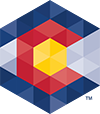



 Menu
Menu  Search
Search