The Secretary of State bears no responsibility for legal effectiveness of filing. This responsibility rests with the filer.
For more information on liens, see our FAQ.
Debtor
Debtor’s full legal name
Enter an organization name or an individual name, not both.
If you are logged in to a user account and have the debtor's information saved, you can import that information.
To add a previously-saved debtor:
- Click “Import saved information from My Account”
- Click the debtor’s name to add that information to the filing.
Organization
If the debtor is an organization, enter that name here.
Enter the exact, current name of the organization. This information is on the organization’s formation documents (such as articles of organization). If the organization has changed its name since its formation, the name may be on a correction or amendment form.
If the organization is on file with our office, you can click “Search business database for an organization of record” to import the organization’s information from our database.
- After clicking on “Search business database for an organization of record, enter the organization name or ID number and click “Search.”
- If there are no results, try searching using fewer or different combinations of words. If you are unable to find the organization, click “Cancel & Return” to go back to the form.
- If only one organization is found in a name search, or if you searched by ID number, you will see the “Organization Record Confirmation” page.
- If more than one match is found, you will see a list of results. Find the correct organization and click its ID number.
- Is this the organization that you are looking for? If it is, click “Confirm.” If it is not, click “Previous Page” to search again.
- After clicking on “Confirm,” you will be taken back to the form. The organization’s information is now entered into the form. Review this information and make any needed changes.
Individual
If the debtor is an individual, enter the person’s last, first, and middle name. Use the drop-down menu to add a suffix, if applicable (Sr., Jr. III, etc.).
Mailing address
Enter the debtor’s mailing address, including street, city, state, ZIP/postal code, province (if applicable) and country.
Other debtor designations
If one of the designations applies, mark that choice. If none of these apply, leave “None” marked (“None” is chosen by default).
Add this debtor to my account
If you are logged in to a user account, you will have the option to save debtor information for later use. If you want to save this debtor to your account, mark “Yes.”
When you are finished, click “Continue.”
Debtor list
Any debtors that you have added are listed on this page.
To add a debtor, click “Add a debtor.”
To remove a debtor, click “delete” to the right of the debtor’s information.
To edit a debtor, click the debtor’s name.
When you have finished, click “Continue.”
Secured party
Secured party’s name
Enter an organization name or an individual name, not both.
If you are logged in to a user account and have the Secured party's information saved, you can import that information.
To add a previously-saved secured party:
- Click “Import saved information from My Account”
- Click the secured party’s name to add that information to the filing.
Organization
If the secured party is an organization, enter that name here.
Enter the exact, current name of the organization. This information can be found on the organization’s formation documents (such as articles of organization) or on a correction or amendment form if the organization has changed its name since its formation.
Individual
If the secured party is an individual, enter the person’s last, first, and middle name. Use the drop-down menu to add a suffix, if applicable (Sr., Jr., III, etc.).
Mailing address
Enter the secured party’s mailing address, including street, city, state, ZIP/postal code, province (if applicable) and country.
Add this secured party to my account
If you are logged in to a user account, you will have the option to save secured party information for later use. If you want to save this secured party to your account, mark “Yes.”
Is this secured party an assignor?
Mark “Yes” if the secured party named on this page is an assignor.
An assignor is a person or organization who is transferring his or her rights or interests in a particular thing to another party. If you select “Yes,” you must add at least one additional secured party as the assignee (the party to whom rights are being assigned).
For more information about assignments, see sections 4-9-512 and 4-9- 514, C.R.S.
When you have finished, click “Continue.”
Secured party list
Any secured parties that you have added are listed on this page.
To add a secured party, click “Add a party.”
To remove a secured party, click “delete” to the right of the secured party’s information.
To edit a secured party, click the secured party’s name.
When you have finished, click “Continue.”
Collateral
Enter a description of the collateral that the financing statement covers.
If you are logged into a user account and have saved collateral descriptions, you will see a link to “Import saved information from My Account.” To add a previously saved collateral description, click this link and then click the description to add that information to the filing.
You can enter up to 1000 characters in the description. If you need more room, you can add an attachment to the filing when you reach the "Attachments" page.
For information about appropriate collateral descriptions, see 4-9-108 and 4-9-504, C.R.S.
If the collateral relates to real estate, mark “Yes.”
Add this collateral to my account
If you are logged in to a user account, you will have the option to save collateral descriptions for later use. If you want to save this description to your account, mark “Yes.” Enter a title for this collateral description in the box.
Each description saved to your account must have its own title.
When you are finished, click “Continue.”
Collateral list
Any collateral descriptions that you have added are listed on this page.
To add a description, click “Add a description.”
Only the first 50 characters of the collateral description will be visible.
To edit a description, click it.
To remove a description, click “delete” to the right of the description.
When you are finished, click “Continue”.
Optional
Alternative designation
If an alternative designation applies to this financing statement, select the applicable designation from the dropdown. If you select “Other”, provide a description in the text box provided.
Financing statement type
If the Financing Statement is an Agricultural lien or a non-UCC lien, you may select the applicable financing type from the dropdown.
Manufactured-home transaction
You may select “Yes” if the financing statement is filed in connection with a manufactured-home transaction.
Optional filer reference data/miscellaneous information
Maximum 250 characters may be entered. Additional information may be attached on the following pages. This will be public information.
Attachments
You can attach documents to your filing, if needed.
If you have no attachments to add, click “Continue.”
Attachments must be PDF or TXT files. You can attach up to 50 files, but the total size of your files combined can be no more than 10 MB. Avoid file names with special characters.
Attachments must be in in the English language.
Files are added to the final document in the order that you attach them. If the order matters, you can select the up or down arrows in the “Location” section after adding your attachments.
To add an attachment:
Enter a short description of the document that you are going to attach. For example, “Additional collateral description”.
Click the “Add Attachment” button (next to the Location field).
A window will pop up that shows your computer’s files. Find the document that you want to attach and click it, then click “Open” at the bottom of the window. The file that you chose will appear in the “Location” field.
For each attachment, repeat the steps above.
To remove an attachment, click “delete” to the right of the attachment.
When you are finished, click “Continue.”
Review
A PDF copy of the form is displayed on this page.
If the PDF does not appear on the page, click “Click here” to open the PDF in a new window. The new window can be closed without interrupting the filing process.
Review the form and make sure that all of the information is correct.
If you need to add, edit, or remove information, click the tabs at the top to go back to the applicable section of the form, or click “Previous page” at the bottom of the page to go back.
After verifying that the information on the form is correct, click “Continue.”
Online payment
Payment can be made using a Visa, MasterCard, American Express, or Discover card. Prepaid accounts set up with our office are also accepted.
First, select whether to pay using a credit card or a prepaid account.
Credit card payment
Enter the name on the card & the associated billing address. Enter your email address and then select “Pay now”.
After selecting “Pay now”, you’ll be directed to a secure payment page. Select your card type. Enter your card number (no dashes or spaces), your expiration date, and CVN.
Click once on “Pay now.” Clicking more than once can cause multiple authorizations or double billing.
Prepaid account payment
Enter the prepaid account number.
The “Reference” field is optional. This information will not appear on the document- it will appear on your prepaid account statement.
Click once on “Pay now.” Clicking more than once can cause multiple authorizations or double billing.
Confirmation
After successful payment, you will see a confirmation page that includes:
- A summary of your payment information,
- The document filing number, and
- A PDF copy of your filing.
You can print a copy of the filing by clicking on the printer icon in the PDF toolbar.
Note: the image of the document will not be posted to the Secretary of State's website until it has been processed through an automated redaction system to remove any taxpayer identification numbers that are identified.
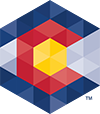



 Menu
Menu  Search
Search