Colorado Register publishing calendar
Permanent rule filing
File a notice of rulemaking
All of the amendments for a specific Colorado Code of Regulations section can be included in one filing, unless you plan to have more than one hearing or more than one effective date.
- Log in to the Secretary of State’s eFiling system.
- Click "Permanent rule filings".
- Click "File a notice of rulemaking hearing" under Permanent rule Step 1.
- Choose the number of the rule that you will be amending in the drop-down list. The title will automatically be filled in.
- If this is a new rule, choose "New" in the drop-down list. Enter the new CCR number using the designated format (e.g. "1 CCR 101-1", or for very large rules, "6 CCR 1007-3 Part 260")
- Enter the title of the new CCR section in all caps.
- If your Agency name or the CCR title has changed, enter the new name in the "Additional Information/Comments" box. The Secretary of State’s office will make the necessary changes once your rulemaking is complete.
- Enter date of hearing in MM/DD/YYYY format.
- Enter hearing time in HH:MM format and click "AM" or "PM".
- Enter the complete location of the hearing (for example, "Department of State, 1700 Broadway, Blue Spruce Conference Room, Suite 300, Denver, CO 80290").
- Enter a brief description of the subject matter in the "Description of Subjects and Issues Involved" box. (For example, "These Rule amendments conform the rules to statutory changes in 24-90-101 C.R.S. The amendments clarify system plan and voting requirements.")
- Enter the statutory authority for the rule. Include both the general statutory authority for adopting rules and the specific statutory provisions (if any) that the rule interprets or refines.
- Attach the proposed rule. Your document can contain track changes or strikeouts and small caps. This document can be a .docx, .doc, .rtf, or .pdf file.
- Attach any additional information that you need to provide to the public about your hearing. If you are emailing a notice to your constituents, you can attach a copy of that notice. This document can be a .docx, .doc, .rtf, or .pdf file.
- Enter additional information or comments for the Secretary of State's office, if any. This could include publication instructions or changes to the agency name or CCR title. This information will be public.
- Enter public contact information.
- Enter contact information for the Secretary of State, Attorney General, and the Office of Legislative Legal Services, if different from public contact information.
- Make sure that all required fields are filled in (look for the red asterisks).
- Click "Submit".
- Save or print the confirmation screen and keep it as proof of your filing. If a confirmation page does not appear, your filing is not complete. You can resubmit the filing, or call our office if you need help.
The tracking number that appears near the top of the page will be used to reference this filing throughout the rule filing process.
Remember: You must also submit proposed rules to DORA’s Office of Policy, Research and Regulatory Reform (OPRRR).
Update a notice of rulemaking (optional)
You can update the Notice until the day before it publishes in the Register.
- Log in to the Secretary of State’s eFiling system.
- Click on "Update a notice" under Permanent rule Step 1.
- Enter the tracking number and click "Go".
- You may update any field as necessary.
- Click "Edit" to replace the files that you originally attached. If you click on "Edit", you must reattach your proposed rules and/or your additional information files, even if you have not made any changes to the files.
- Click "Submit".
- Make sure the confirmation page contains all of your Notice updates. Save or print the confirmation screen and keep it as proof of your filing. If a confirmation page does not appear, your filing is not complete. You can resubmit the filing, or call our office if you need help .
Request an Attorney General opinion
After you have held your hearing and adopted your rules, you must eFile your Request for an Attorney General Opinion.
NOTE: This form can be refiled under the same tracking number if the AG’s Office finds an error in your filing, but you must refile before the Attorney General Opinion is issued.
Before filing your AGO Request, create a file that contains a clean copy of your adopted/amended rules. The file can be saved as .docx, .doc, or .rtf. We recommend that you also provide a red-line copy of your adopted/amended rules, which can be a .docx, .doc, .rtf, or .pdf file.
Remember: Do not include periods in your file name.
- Log in to the Secretary of State’s eFiling system.
- Click on "Permanent rule filings".
- Click on "Request an AG opinion" under Permanent rule Step 2.
- Enter your tracking number and click "Next".
- Information that you entered on your Notice will automatically be filled in, including the type of filing, CCR number, CCR title, and hearing date.
- Enter the adopting agency if it is different from the agency listed at the top of the form. This field will be displayed on your Attorney General Opinion.
- Enter the adopted date of the rule in MM/DD/YYYY format.
- Enter a brief description of the purpose or objective of the rule. This field is limited to 2000 characters.
If you wish to provide a longer description, enter "See attached Statement of Basis and Purpose" in this field and attach a document in the designated field. See step #18. - Select "Yes" or "No" regarding whether your rule was submitted in response to issues raised by the Committee on Legal Services or the Office of Legislative Legal Services staff.
- Select "Yes" or "No" regarding whether your rule was adopted in response to recent legislation. If yes, provide the bill number.
- Make changes to the statutory authority, if needed. Include both the general statutory authority for adopting rules and the specific statutory provisions (if any) that the rule interprets or refines.
- If the rule is required or allowed by federal law, rule, or order, enter the citation for the applicable federal provision(s).
- Make changes to the Comments field, if necessary. This field is viewable by the public.
- Update the contact information as needed.
- Click “Next”.
- The “Upload files” track will step you through the process of adding attachments.
- Attach a file containing a clean copy of your adopted/amended rules.
The adopted Rules file must be saved as .docx, .doc or .rtf.
All other attachments may be docx, .doc, .rtf, or.pdf files.
Remember: The file(s) attached as adopted rules constitute your legal rule filing and will be reviewed by the Office of Legislative Legal Services. Any discrepancies between the adopted rules and the redline will be decided in favor of the adopted Rules document.
Browse to select the file from your internal folder, then click “Upload file” to attach. The maximum number of adopted rules attachments allowed is 10. - Attach your statement of basis and purpose document if it is not included in the text of the rule.
- Next, attach a regulatory analysis, if appropriate.
- Attach a redline version of your adopted/amended rules.
- On the “Review and submit’ page, check for accuracy. You may open attachments here and review.
- Click “Submit” to file the request for an AG Opinion.
Save or print the confirmation screen and keep it as proof of your filing. If a confirmation page does not appear, your filing is not complete. You can resubmit the filing, or call our office if you need help.
Update a request for an Attorney General opinion (optional)
You can update the AG opinion request before the AG files the opinion.
- Log in to the Secretary of State’s eFiling system.
- Click on “Permanent rule filings”.
- Click on "Update a request" under Permanent rule Step 2.
- Enter the tracking number and click "Next".
- Follow instructions 6 through 22 above to resubmit the rule for an AG opinion.
- Make sure the confirmation page contains all of your updates.
- Click “Submit”. The system will send a new email message to the AG’s office.
- Save or print the confirmation screen and keep it as proof of your filing. If a confirmation page does not appear, your filing is not complete. You can resubmit the filing, or call our office if you need help.
File a permanent rule with the SOS and OLLS
Submit this final step after you receive email notification that the Attorney General opinion has been filed. If the 20th day from the adopted date falls on a weekend or official holiday, the Secretary of State’s eFiling system will accept the AG opinion and your final filing on the next business day.
- Log in to the Secretary of State’s eFiling system.
- Click on "Permanent rule filings".
- Click on "File with SOS and OLLS" under Permanent rule Step 3.
- Enter your tracking number and click "Go".
- All information is automatically filled in.
- You can view all of the attached files by clicking on the file names. You can view the Attorney General Opinion by clicking on the date.
- Enter the effective date in MM/DD/YYYY format. The effective date must be 20 days or later after publication in the Colorado Register.
- Click on "Submit".
- Save or print the confirmation screen and keep it as proof of your filing. If a confirmation page does not appear, your filing is not complete. You can resubmit the filing, or call our office if you need help.
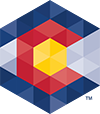



 Menu
Menu  Search
Search